Are Windows Update updates making you irritated? Are persistent messages and late restarts hindering the use of your computer? Don't worry, this text will help you!
With it, you will discover how to permanently disable Windows Update updates on your computer. Furthermore, you will understand the advantages and disadvantages of this action, and why it is so important for the device to function.
Are you curious? We recommend that you read the text carefully and carefully! Good reading!
What is Windows Update?
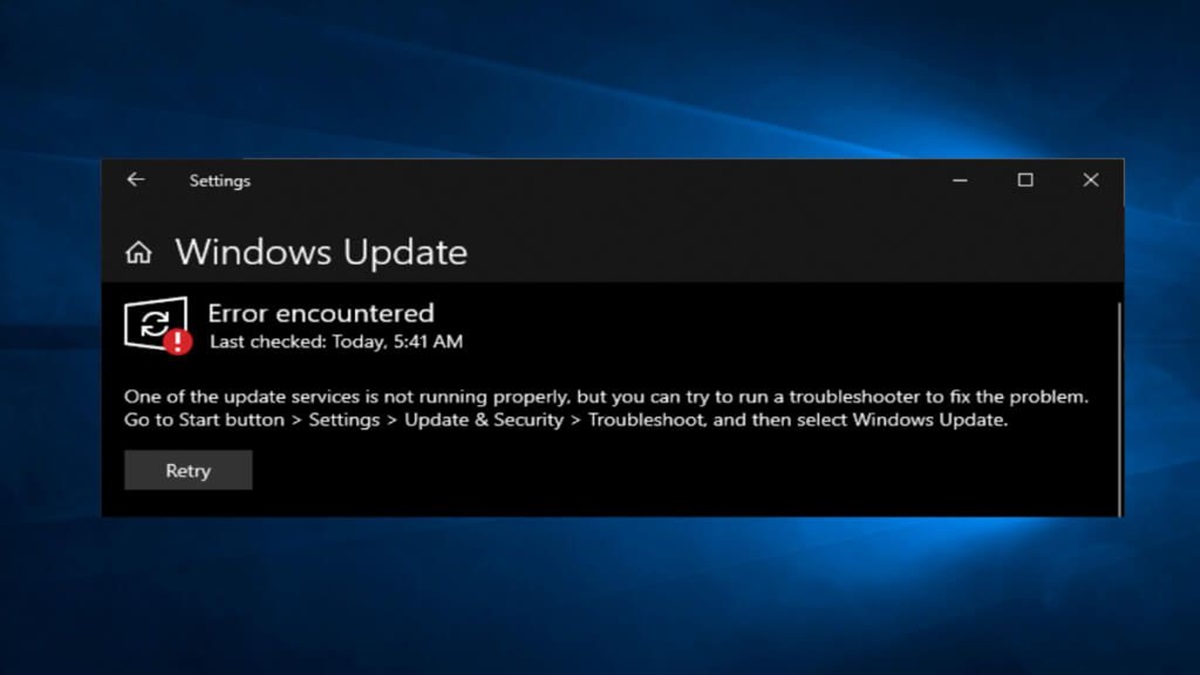
Windows Update is a Microsoft service that allows you to updating operating systems of Windows, with the aim of maintaining its full functioning, in addition to ensuring greater security in the use of data and services.
In other words, the updates provided by Windows Update will ensure that the operating system works flawlessly and with maximum guaranteed speed. Thus preventing hackers or viruses from easily accessing the computer, taking advantage of the flaws and loopholes generated by the outdated system.
If you want to have this benefit on your computer, ensure it works by following the steps below:
- In the Windows 10 operating system, access settings;
- Then click on “Updates and security”;
- Then, click on “Troubleshooting”;
- And finally, select “Windows Update”.
Windows 7 and 8 users need to download Microsoft's Windows Update troubleshooter. This way, just run the program and, with the problems corrected, install all the updates.
Step by step to disable Windows Update updates
Disabling Windows Update updates can be a simple task. But, to do this, the user must follow the steps very carefully. Furthermore, you need to remember that updates help protect your computer from possible problems. And that, in the future, the user may have to activate the service again as a precaution.
Aware of this, see below how to disable updates on Windows 10:
- First, open the Run Menu by pressing the “Windows+ R” keys;
- Then, in the text box that opened, type “services.msc” and press OK;
- A huge list of Windows services will appear, scroll to the end and find Windows Update and click on it;
- Go to “Startup type” and change it to “Disabled”;
- Finally, if the service status is “Running”, click “Stop”.
Ready. Windows Update updates will be permanently disabled, and will only return if manual activation is performed by the user.
How to configure Windows Update updates?
If you want to have more control over Windows Update updates, instead of disabling it, just follow the steps below:
- Access your computer's settings;
- Choose the “Updates and security” option;
- Click on “Windows Update” and scroll to define;
- Finally, click on “Advanced Options”.
This way, you define:
- Updates for other Microsoft products when updating Windows;
- You want to download updates over metered connections;
- If you want to restart your device as soon as possible when a restart is required;
- Whether to show a notification when the computer requires a restart to complete the update;
- Access to the pause updates function, choosing the ideal date and time for it to start.
Advantages and Disadvantages of Windows Update
Now that you know what Windows Update updates are and how to disable them, see what are the advantages and disadvantages linked to the service.
Benefits:
- Leave the computer faster;
- Protects against invaders and viruses;
- Ensures access to new services developed by Microsoft;
- It guarantees the stability of already installed programs.
Disadvantages:
- Constant updates;
- Insistent messages recommending updates;
- Updates that start to be permitted when the user most needs to use the computer.
In this sense, in the same way that updates provide many benefits, some disadvantages are also noticed by users. Therefore, some of them choose to uninstall updates from Windows Update permanently.
But, as we have done throughout this text, it is important to remember that an updated system will guarantee the security of the device. So, performing manual updates in the future may be an appropriate step. Mainly for those users who buy online, in addition to saving passwords on the computer.
Conclusion
In short, we can see that disabling Windows Update updates is a risky feature when it comes to the device's data security. However, many users resort to this option to avoid problems with involuntary restarts.
But, on the other hand, we saw that at any time it is possible to go to the computer's settings to check if there are new updates available. This way, users can reactivate the service, ensuring greater security and speed in their operating system.
Did you like the tips? Click here, and check out more information about technology!
